{VICKER``}, 26 мая 2016 г., 7:22
Simple steps to add a screenshot features to your Java Galaxy Application: Nokia users should create a new folder in graphics and name it 'Galaxy'. Sony Ericsson users should create a new folder in pictures and name it 'Galaxy'. Requirements: Galaxy.jar application, Blue FTP and ScreenShot Embedder. METHOD: 1. Download and move your galaxy.jar application to your memory card. 2. Open you Blue FTP application and locate your Galaxy.jar file. 3. Rename Galaxy.jar to Galaxy.zip, save and exit Blue FTP. 4. Open your ScreenShot Embedder, locate Galaxy.zip, select on it and press YES if asked to 'read the user data'. 5. The process will start, then wait for the compiled project. Exit it when done. 6. Open your Blue FTP and locate e:/, select screenshot version folder, inside it is your Galaxy file. 7. Rename the Galaxy file to Galaxy_jar (NOKIA USERS) or Galaxy.jar (SONY ERICSSON USERS). Save and exit it. 8. Nokia users should rename Galaxy_jar on their phones to Galaxy.jar to be fully working application. 9. Now open Galaxy application, on the menu screen, press ( * ) keypad to pop up the ScreenShot MENU Settings. 10. For Nokia Users, enter file:///e:/predefgallery/predefgraphics/galaxy/ AND Sony Ericsson users should enter file:///e:/pictures/galaxy/ into the SAVE PATH. 11. Change ScreenShot key from 42 to 49 and save it. 12. Enter Galaxy Planet, press keypad (1) to make a ScreenShot always. 13. Find your ScreenShot images in the Galaxy folder created earlier on your phone. Author:-Me
 6
6  0
0
Просмотров: 211
Подписок на автора: 16
Поделиться